Duplex MMDVM Hotspot with Aluminum Alloy Shell Color Display Screen
No se pudo cargar la disponibilidad para recoger
SPECIFICATIONS
Brand Name: Jstvro
Item Type: MMDVM
Model Number: MMDVM
Certification: none
S: 74054
raspberry pie is:: Raspberry Pi B+
screen size:: 2.2-inch
version:: 3.14147
Duplex MMDVM Hotspot w/ Aluminum Alloy Shell Color Display Screen Supporting For C4FM/DMR/DSTAR P25
battery:18650
Description:
It is a MMDVM hotspot digital networking box. Display firmware has been updated. Imported temperature-compensated crystal oscillators in DMR format with zero frequency offset and duplex dual time slots are used. It supports C4FM, DMR, DSTAR P25 and other digital formats. It solves inconsistency in digital intercom mechanism, enabling multi-digital system intercommunication. Using mobile phone hotspot network or WiFi network to connect to the Internet, it meets your dream of connecting with HAMs around the world.
Package Included:
1 x Set of MMDVM Hotspot
Note:
- It supports WiFi, but does not produce a pi-star hotspot. Plug in an Internet cable into the system first, configure the WiFi and then restart. And then you can use the WiFi.
WiFi Settings when MMDVM is Started for the First Time:
I. Connect to Automatic AP Hotspot:
1. The hotspot is powered on.
2. Wait for Pi-Star to start. It usually takes about a minute (it will take longer if you use Pi0W). If your hotspot has a screen display, you can watch Pi-Star start up until the login prompt appears.
3. Wait 2 minutes for the Auto AP function to activate.
4. Check the hotspot named "Pi-Star-Setup" on your computer or mobile phone, and connect. WiFi hotspot: Pi-Star-Setup; password: 12345678
II. Log in to the Pi-Star Page:
1. After the connection is successful, users for Windows visit: http://pi-star. Users for macOS, iOS or other (tablet for Windows 10) visit: http://pi‐star.local. Mobile device access: 192.168.50.1
2. The first time you start Pi-Star, you will see a page that displays "No Mode Defined...". Click Configuration, or wait 10 seconds to be redirected to the configuration page
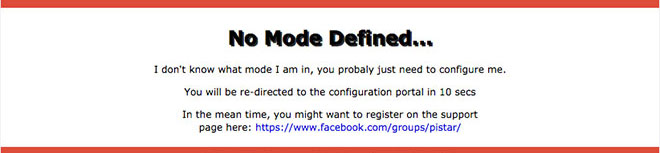
3. Enter the configuration page and enter the account password to log in to the Pi-Star page. Default username: pi-star; password: 12345678
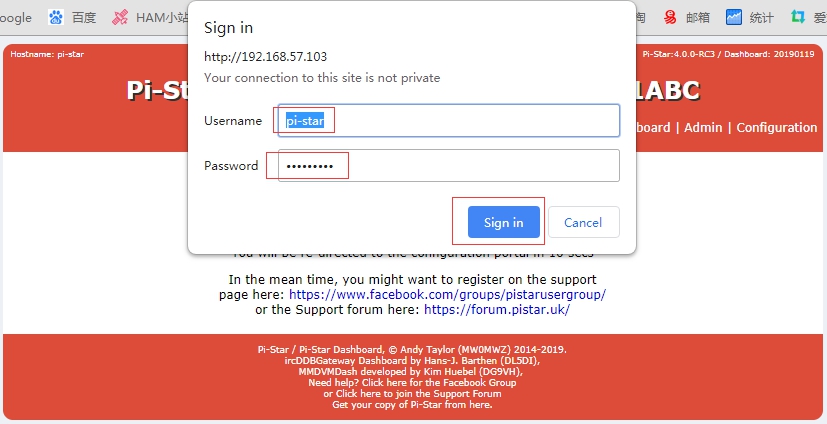
III. Add Personal WiFi Connection:
1. After entering the configuration page, scroll to the "wireless configuration section" and click Configure WiFi

2. Select your country code, click Scan for Netwroks (10 secs) to start searching for WiFi, and wait 10 seconds.

3. If there is no WiFi you want to add in the search results, you can add it manually.
4. When the hotspot is restarted, it will be connected to the set personal WiFi. Visit Pi-Star in the browser for other configurations.


















